How do you compare two projects offline in the TIA Portal?
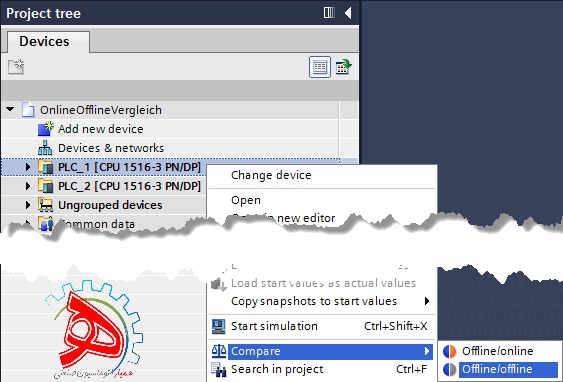
You can compare projects offline/online or offline/offline.
- In the case of an offline/online comparison one project is online in a CPU and the other project is offline on a data medium.
- In the case of an offline/offline comparison both projects are on one data medium.
Instructions
To make an offline/offline comparison you must first enable the “Reference projects” view in the TIA Portal. If this is not enabled, in the toolbar you click “View > Reference projects”. Alternatively you can use the shortcut “Ctrl + ۹”. The “Reference projects” window is displayed on the left side of the screen.
You call the Compare function via the menu in the Project tree “Compare > Offline/Offline”.
Then you can run the comparison between two local projects. The left project is already opened automatically. Now open your second project in the “Reference project” view and use drag-and-drop to move it to the right side of the Compare editor. In the Compare editor different colored icons indicate the comparison result (see Fig. 2).
The manual entitled STEP 7 Professional V15.0 includes an overview of the Compare editor. The icons are also described in this overview.
To find out the differences between non-identical blocks you can run a detailed comparison.
With TIA Portal V14 SP1 and higher checksums are used to compare software objects. The checksums are created for specific data of the objects. The objects are identical only if their checksums are also identical.
Right-click your block and select “Start detailed comparison”.
An editor opens in which the differences are marked.
With TIA Portal V14 SP1 and higher it is possible to run a “Quick compare” between two blocks in a project directly from the Project tree. For this you right-click the block and select “Quick compare > Select as left object”.
Then right-click the second block and select “Quick compare > Compare with ‘Function1 [FC1]‘”.
The manual entitled STEP 7 Professional V15.0 includes further information about comparing project data.Creation Environment
The description and screens in this FAQ response were created with TIA Portal V14 SP1.

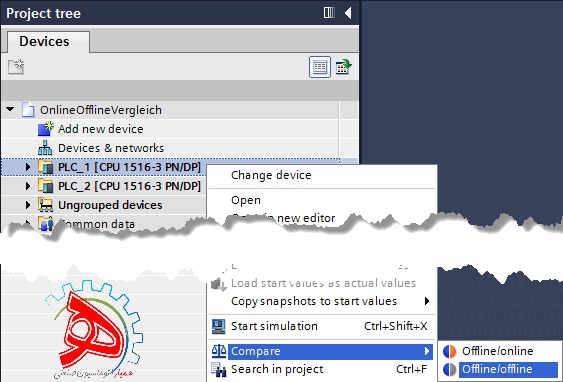
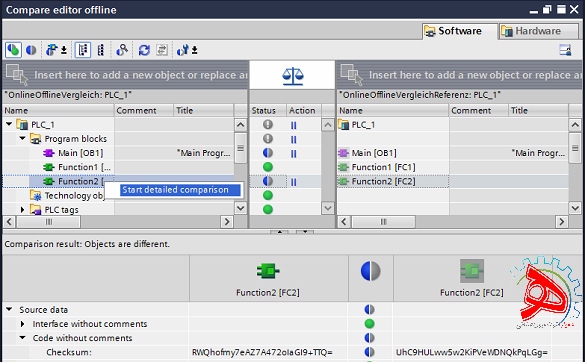
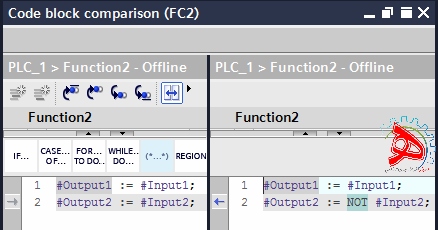
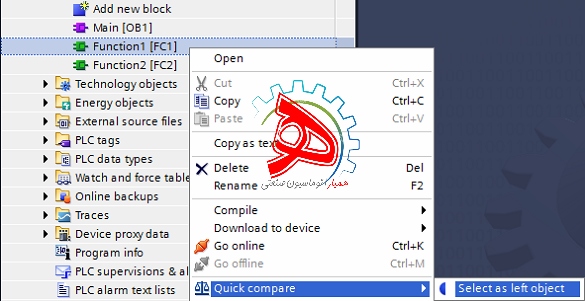
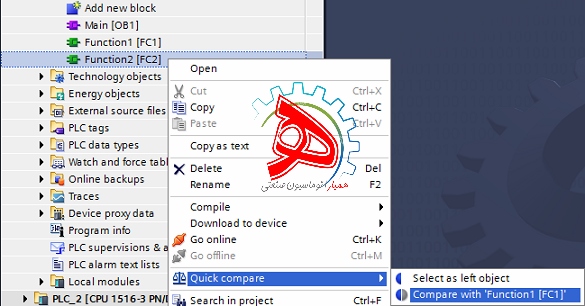

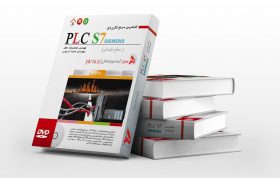

دیدگاهها (0)